Home : Workshop : CNC : Estlcam :
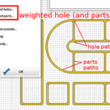 Even on simple projects, having CAM programs auto-select cutting paths (Automatic Functions : Create objects automatically) can be hit and miss (...Estlcam v12 autoselection is much improved). If the project involves more than one type of cut, e.g. inside and outside of the line, auto-select will be weighted to one or the other and paths will probably need to be edited. Easel auto-selects by default and provides three unweighted options (in/out/on) when importing a drawing. Estlcam auto-select is optional, includes more cut types (e.g. drilling) and the multiple (de)selectable options are weighted (e.g. image) / constrained (e.g. holes under/over a specified size get drilled/routed). Unlike Easel, Estlcam can read DXF layers which makes (auto-)selection so much easier.
Even on simple projects, having CAM programs auto-select cutting paths (Automatic Functions : Create objects automatically) can be hit and miss (...Estlcam v12 autoselection is much improved). If the project involves more than one type of cut, e.g. inside and outside of the line, auto-select will be weighted to one or the other and paths will probably need to be edited. Easel auto-selects by default and provides three unweighted options (in/out/on) when importing a drawing. Estlcam auto-select is optional, includes more cut types (e.g. drilling) and the multiple (de)selectable options are weighted (e.g. image) / constrained (e.g. holes under/over a specified size get drilled/routed). Unlike Easel, Estlcam can read DXF layers which makes (auto-)selection so much easier.
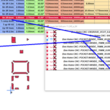 This example image is a layered DXF generated by the BeeHome project and imported into Estlcam. The layer names provide all the information needed to auto-select (e.g. weighted inside/hole) and set the parameters for cutting the paths (bit size, cut depth and pocket). I spent a whole lot of time on just one part of that DXF trying to edit all the paths in Easel before deciding it was just too tedious for a one off project.
This example image is a layered DXF generated by the BeeHome project and imported into Estlcam. The layer names provide all the information needed to auto-select (e.g. weighted inside/hole) and set the parameters for cutting the paths (bit size, cut depth and pocket). I spent a whole lot of time on just one part of that DXF trying to edit all the paths in Easel before deciding it was just too tedious for a one off project.
While Estlcam can lock/unlock DXF layers to allow (auto-)selecting paths by layer, running auto-select multiple times (e.g. on multiple layers for multiple bits/DOC's) requires locking the already selected/configured paths and the layer so that they don't get modified or re-selected on subsequent runs.
Since it took me a while to get it:
The View : Layer list : layer lock only prevents the creation of (new) paths on that layer.
The Edit : Lock only prevents the modification of already created and selected paths.
Locked objects are grayed out, only layers can be completely hidden (or deleted/restored).
Note: There is no need to 'unlock all' and there seems to be a bug (v11.244) where hole/part paths can revert to on line when unlocking all (...has only happened to me once).
Grouping (Edit : group) allows one click path properties editing and locking of all items in the group, i.e. path layerlike functionality. My goal is to create drawing layers that will work well with autoselect and allow me to group paths with like properties. The grouped paths make anytime property edits (tool, DOC, machining order, etc.) so much easier.
Depending on the project, I use Autosketch or Inkscape for creating my layered DXF files... Because I find Inkscape easier for text and Autosketch easier for geometry, I've found a use for Estlcam File : Insert (...replaced w/ a new Add function in v12) which adds the inserted file as a new layer. Only DXF and .e10 (Estlcam project files) can register automatically with the current project... The v12 Add function requires registration markers and using Move to be able to register the added file with the current project, see video for details.
When Opening (or Updating) a drawing file Estcam creates a bounding box bottom-left origin. When using the v11 Insert option Estlcam uses the origin embedded in the drawing file (could be anywhere). DXF files will only register with the current project if they have a bounding box bottom-left origin. The top-left of inserted Inkscape SVG images will register with the Estlcam default origin (seemingly regardless of the SVG page origin). I was registering inserted SVG's by fiddling with X/Y coordinates (Move DXF) until I discovered that inserting saved as v14 DXF (with an appropriate origin) removes that hassle. It was also cool to discover that Estcam project files can be combined via Insert, e.g. I now have an insertable keyhole cutting project file.
...It seems that Estlcam has a problem with (too many?) identical objects (stacked) on multiple DXF layers, e.g. with only one layer active some of the duplicated objects may be missing. Since any DXF object can be used to create any number of paths there is no need for duplicate objects. Planning reusable layers takes a bit more work, but the end result can be simpler and easier to use (less layers)... Fixed in v12.
Autoselect and Layers
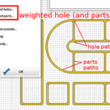 Even on simple projects, having CAM programs auto-select cutting paths (Automatic Functions : Create objects automatically) can be hit and miss (...Estlcam v12 autoselection is much improved). If the project involves more than one type of cut, e.g. inside and outside of the line, auto-select will be weighted to one or the other and paths will probably need to be edited. Easel auto-selects by default and provides three unweighted options (in/out/on) when importing a drawing. Estlcam auto-select is optional, includes more cut types (e.g. drilling) and the multiple (de)selectable options are weighted (e.g. image) / constrained (e.g. holes under/over a specified size get drilled/routed). Unlike Easel, Estlcam can read DXF layers which makes (auto-)selection so much easier.
Even on simple projects, having CAM programs auto-select cutting paths (Automatic Functions : Create objects automatically) can be hit and miss (...Estlcam v12 autoselection is much improved). If the project involves more than one type of cut, e.g. inside and outside of the line, auto-select will be weighted to one or the other and paths will probably need to be edited. Easel auto-selects by default and provides three unweighted options (in/out/on) when importing a drawing. Estlcam auto-select is optional, includes more cut types (e.g. drilling) and the multiple (de)selectable options are weighted (e.g. image) / constrained (e.g. holes under/over a specified size get drilled/routed). Unlike Easel, Estlcam can read DXF layers which makes (auto-)selection so much easier.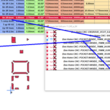 This example image is a layered DXF generated by the BeeHome project and imported into Estlcam. The layer names provide all the information needed to auto-select (e.g. weighted inside/hole) and set the parameters for cutting the paths (bit size, cut depth and pocket). I spent a whole lot of time on just one part of that DXF trying to edit all the paths in Easel before deciding it was just too tedious for a one off project.
This example image is a layered DXF generated by the BeeHome project and imported into Estlcam. The layer names provide all the information needed to auto-select (e.g. weighted inside/hole) and set the parameters for cutting the paths (bit size, cut depth and pocket). I spent a whole lot of time on just one part of that DXF trying to edit all the paths in Easel before deciding it was just too tedious for a one off project.While Estlcam can lock/unlock DXF layers to allow (auto-)selecting paths by layer, running auto-select multiple times (e.g. on multiple layers for multiple bits/DOC's) requires locking the already selected/configured paths and the layer so that they don't get modified or re-selected on subsequent runs.
Since it took me a while to get it:
The View : Layer list : layer lock only prevents the creation of (new) paths on that layer.
The Edit : Lock only prevents the modification of already created and selected paths.
Locked objects are grayed out, only layers can be completely hidden (or deleted/restored).
Note: There is no need to 'unlock all' and there seems to be a bug (v11.244) where hole/part paths can revert to on line when unlocking all (...has only happened to me once).
Grouping (Edit : group) allows one click path properties editing and locking of all items in the group, i.e. path layerlike functionality. My goal is to create drawing layers that will work well with autoselect and allow me to group paths with like properties. The grouped paths make anytime property edits (tool, DOC, machining order, etc.) so much easier.
Depending on the project, I use Autosketch or Inkscape for creating my layered DXF files... Because I find Inkscape easier for text and Autosketch easier for geometry, I've found a use for Estlcam File : Insert (...replaced w/ a new Add function in v12) which adds the inserted file as a new layer. Only DXF and .e10 (Estlcam project files) can register automatically with the current project... The v12 Add function requires registration markers and using Move to be able to register the added file with the current project, see video for details.
When Opening (or Updating) a drawing file Estcam creates a bounding box bottom-left origin. When using the v11 Insert option Estlcam uses the origin embedded in the drawing file (could be anywhere). DXF files will only register with the current project if they have a bounding box bottom-left origin. The top-left of inserted Inkscape SVG images will register with the Estlcam default origin (seemingly regardless of the SVG page origin). I was registering inserted SVG's by fiddling with X/Y coordinates (Move DXF) until I discovered that inserting saved as v14 DXF (with an appropriate origin) removes that hassle. It was also cool to discover that Estcam project files can be combined via Insert, e.g. I now have an insertable keyhole cutting project file.
...It seems that Estlcam has a problem with (too many?) identical objects (stacked) on multiple DXF layers, e.g. with only one layer active some of the duplicated objects may be missing. Since any DXF object can be used to create any number of paths there is no need for duplicate objects. Planning reusable layers takes a bit more work, but the end result can be simpler and easier to use (less layers)... Fixed in v12.
